Scaling an e-commerce brand can be hard, and it can be challenging to stand out and get traction. But one of the critical things you can do to keep your targets on track is to make sure that you've got a comprehensive email campaign. Now, why is email so important? Well, when somebody visits your site if you can capture their email address and you have a prime sitting duck there waiting to go and buy your products, and of course, if they've already bought from you, and you've already got their emails so provided they've signed in and they've applied to all the GDPR guidelines, then you've also got people that you can then re-target to sell more things to. Now we know from years and years and years of experience that while email kind of comes across as a fairly old fashioned form of marketing, it's actually, in many ways, the most effective, providing it's done right. We all hate spam. We all hate emails that land in our inbox and fill up the inbox wi...
Top 7 solutions to resolve blogger indexing or not showing in google problem easily, updated information 2020
All the blogs published on Blogger but they are not showing in the SERPs or search results?
Topics We covered in the articles:
- Blogger Post is not showing in search engine results reasons.
- what is a sitemap and how to create a Blogger Sitemap?
- How to index the blogger blog and articles?
- How to index or submit the sitemap?
- Which sitemap is best for the blogger, Is it "ATOM" or "XML"?
- Why we have to do interlinking?
- How to do interlinking and more?
- How to check that your site or article is indexed in google or not?
Solutions
The reasons why my blog post is not showing in the google search results are:
1. Blogger Sitemap not created.
2. Didn't index your article.
3. Didn't Submit the sitemap in webmaster.
4. Didn't add the code of the post indexing number.
5. Didn't do interlinking.
For resolving these problems or getting the information about these problems you can read below👇👇👇 full article is based on resolving these types of problem.
1.Blogger Sitemap.
Blogger sitemap is important for a site, Play an important role in indexing of blogs and all pages or articles.
Blogger Sitemap is used for helping google crawlers robot to index the whole blog and helps to give a full map of our site by which crawlers detect all the place of page or articles where they haven't index and where they index and if you change something in your article then they detect and can find that change on which page or that page is located where and do indexing fastly.
How to create a Sitemap Page?
If you are using Wordpress then you can use the plugins for creating the sitemap of the site.
If you are using the blogger then you have to create the sitemap page manually so creating the sitemap page is not so hard if you are reading my article especially because I will give you all the instructions and code of sitemap by which you can create your blogger sitemap easily.
Steps to create the sitemap in blogger.
- open the blogger.
- Select your blog in which you want to create your sitemap page.
- Go to the "Pages" section of blogger which is at the left side menu bar.
- Click on "New page" open a new page as you open the new article or create a new article.
- After that, you have to select the "HTML view" which is in the first position where all the customizing tool presents like bold, Italic and underline, and more.
- After selecting the HTML view you have to paste the code of the sitemap page for the code you have to click on the below button of "Get code".
- After the click, you will get your code in the pc throw auto-download feature.
- then you have to copy the whole code.
- After that, you have to go to the end of the code and you can see the link of my site which you have to change by your site.
- Make sure you have to change only the link only in this area of the sitemap code not the whole code example is below in the picture and the download link is also below after the image of the example.
Make sure you have put the permalink of your sitemap is "sitemap" and make sure you have off the comment option on the page, If you didn't know how to off the comment option then click on "option" then select the "Do not allow, hide existing" then the comment get off.
2. How to Index the post or articles.
The indexing of is article is the most important thing for a blog because without the indexing the blog or the article is not able to show in google search engine results or SERPs.
So Indexing every article is the most important thing so your blog is not showing in google or your article are not showing in google indexing is also a cause for it because without it you weren't able to index your article or blog.
Indexing is the main factor in blogging so if you want to index the blog or articles then you have to create your account in the google webmaster tool then you have to verify your site in the google webmaster tool which is not too hard, You can create your account according to your blog or your blog niche So if you want to index the blog and you didn't know how to index our blog or article in the google search console or webmaster tool then you can read my article in which I have shown how to index the article or blog in google webmaster step by step, the link of the article is below.
3. Index or submit your sitemap.
Yeah, we have to index/submit our sitemap in the Google search console or webmaster tool but the process of indexing/submitting the sitemap is not similar to indexing your article in webmaster.
For indexing/submitting the sitemap in google search console or webmaster tool you have to follow these steps:
- Go to the "Google search console or webmaster site".
- Go to the sitemap section of the webmaster.
- enter the "sitemap.xml" after your blog URL for example you can see the picture of this site.
- Then hit "ENTER".
- Wait for a while it will take one to two minutes.
If you are getting some error so, don't worry about the error because it will remove automatically after some time you can check it done or not by reloading the webpage after some time, It can take 24-48hr but many times it will be done in 1-5 min so don't worry if you are following our article, you have to add a more code of your article indexing number code which information is below. If you are getting the error now then you can comment us or if you want privacy then you can contact us on our mail id which is on the contact us page.
4. Add the code of the post indexing number.
Which sitemap is best for the blogger, Is it "ATOM" or "XML"?
The sitemap is best for the use of blogger, Is it "ATOM" or "XML".
The sitemap is always submitted in the form of "XML" because in the "ATOM" form We add a code of how many posts we have to index in google search engine like I have a code in my site of post indexing from 1 to 500 by which google only index my 1 to 500 article in the search engine or SERPs but when my blog complete the 500 posts then I have to add the same code but do a change only that is I have to change the no "1" to "501" and "500" to "1000" then google index my pages at the 1000 articles so after reaching on that limit we have to change that code little bit.
So If you want that code then you have to click on the below link of "GET CODE" then the file will automatically download to your device after download you have to follow the given steps below.
Steps How to add post indexing number code in google webmaster. are:
- Go to the "Google search console or webmaster site".
- Go to the sitemap section of the webmaster.
- enter the "given code in the file" which you can download from the below download link, after your site home link.
- Then hit "ENTER".
- Wait for a while it will take one to two minutes, after the loading your post is starting indexing from 1 to 500.
Make sure you have to update your code numbers according to your article no, make sure you have to maintain the same distance of 500 in your ever-new code, If you are getting the problem you can check out the example given of our site code picture below.
5. Why we have to do interlinking?
We have to do interlinking because it will also help in the indexing of our article fastly in the google search engine results or SERPs. After all, when your new post is not indexed by google yet, then interlinking helps to do index your article easily for example You have added a link of your new post to an old post and your new post is not index yet but the old post is indexed then whenever google bots or crawler came to your old post then they can index your new article and all the new links of your site whose links are present in that old article.
So doing the interlinking helps your site in good SEO too and also in indexing.
6. How to do interlinking?
Indexing your article is not so hard, It is so easy.
For interlinking you have to follow these steps :
- Open your new article which you want to interlink.
- Copy the link to your article link.
- Open that article now in which you want to interlink your article whose link you copied.
- Enter a word or select a word by which you want interlinking to your article.
- After selecting the word click on the link button or you can press the combination of the "CTRL" key with the "K" key.
- Then Enter the link of your article which you copied.
- Check the "Open in new tab" box if you want to open your article in a new tab not want to refresh your current article page.
- Save your article or update your article and now your article of interlinking is complete.
Make sure you didn't check the Nofollow box during the interlinking of your article because if you uncheck it then you provide a no-follow link to your own site which is not good for the SEO of your site. Make sure that you have created an interlinking of your article to a relevant article.
7. How to check that your site or article is indexed in google or not?
For checking your article is indexed in google you can do this by these two techniques.
- By google search.
For checking your articles are indexed in google or not you have to copy that link.
Open the new tab and paste it.
Enter a space.
Select the Google search option.
Hit the enter or go then you can see the article is live on google or not.
- By google webmaster.
For checking your article is indexed or not in the google by webmaster tool.
Open the webmaster or search console.
Copy the link which you want to check indexed or not.
Paste it in the index bar of the webmaster tool or you can select the "URL Inspection" and paste it in it.
Hit the enter button.
Click the "LIVE TEST" option.
Then you can see your article is on google or not.
If you are finding a "Freelance" who is an expert in "Digital marketing" then you can visit the👉 pingdigitally.com 👈Thanks for reading our article I hop My article helps you to resolve your problem or if you have any problem regards to blogging or digital marketing then you can comment below we try to resolve your problem and create a specific article on it.



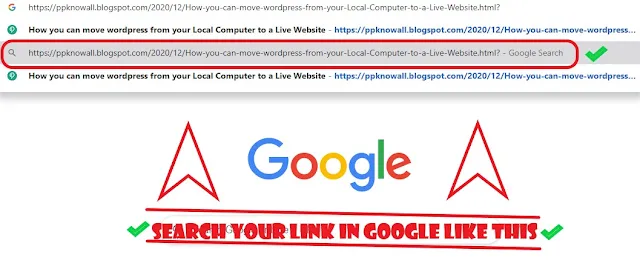
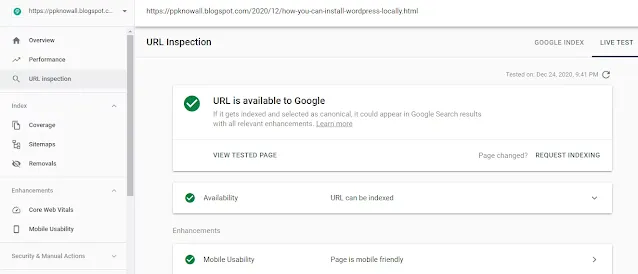
Comments
Post a Comment