Scaling an e-commerce brand can be hard, and it can be challenging to stand out and get traction. But one of the critical things you can do to keep your targets on track is to make sure that you've got a comprehensive email campaign. Now, why is email so important? Well, when somebody visits your site if you can capture their email address and you have a prime sitting duck there waiting to go and buy your products, and of course, if they've already bought from you, and you've already got their emails so provided they've signed in and they've applied to all the GDPR guidelines, then you've also got people that you can then re-target to sell more things to. Now we know from years and years and years of experience that while email kind of comes across as a fairly old fashioned form of marketing, it's actually, in many ways, the most effective, providing it's done right. We all hate spam. We all hate emails that land in our inbox and fill up the inbox wi...
How you can install WordPress, Locally on your 💻computer easily without any efforts 2020
Hi Guys, I'm Piyush Pawar from ppknowall.blogspot.com/
Today, I'll be showing you how you can install WordPress, Locally on your computer
Why would you want to Install WordPress locally?
Normally, if want to build a wordpress site, you would need to buy a domain and hosting, and then launch your live website on a hosting server But if you don't want to launch a website yet, and just want to try and test wordpress, you can do that by following this articles instruction Okay!
Why we do not host our site on a local computer?
when we host our site on the local computer then all your website files will be stored on your computer by which only you will be able to access your website so, if you want to try wordpress then you can use this process and if you want to try some experiments on wordpress like creating a template or tool site then this process will help you.
I will also tell you how we can take our "local computer hosted site" to the "server hosted live site".
Now, let's install wordpress locally!
-It is going to be totally free and we're going to do it in just 2 simple steps!
Steps-
1. First, we're going to download a software called 'bitnami wordpress' because this is the software which is going to allow us to run wordpress on our computer So to download it, --> Let's go to our browser And, then search for 'bitnami wordpress' and press enter Now, click the first link And then download bitnami, by clicking "download"
or
You can also download it buy below the download link
DOWNLOAD NOW
2. Install the bitnami software --> Click on the file we've downloaded and, click 'Ok' Now keep clicking 'next' till you reach this page
Okay! So this is the page, Where we need to enter the "login details of our local Wordpress site" So enter your name, email address, and then the username and the password for wordpress
make sure you remember these details as you'll be needing this to login into your local wordpress site Once you're done, keep clicking next and wordpress will be installed Now let's click finish! So, wordpress is now installed on our computer Now to access your site, you just have to click 'access wordpress'
So let's click that And as you can see, our wordpress site is now running on our PC!
You can access your site anytime by going to
"localhost/wordpress"
on your browser Now if you want to login to wordpress, you just add "/login" and, it will take you to the login page of wordpress You can now login, by entering the details that you gave during the installation So, once you've logged in, you can start building your website So this is how you can install wordpress locally on your PC and start building your website Once you've completed building your website you can then move it to a live website, by reading our next article which link is at the end of this post so if you are getting any problem related to the website host in local computer then please comment below or you can contact me by prince.royalsukoon@gmail.com email address and now you can start doing any experiment on this website which you want thanks for reading this article.

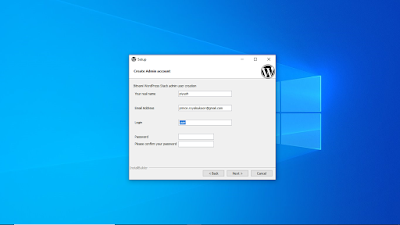
Comments
Post a Comment